Sitemap Uploader
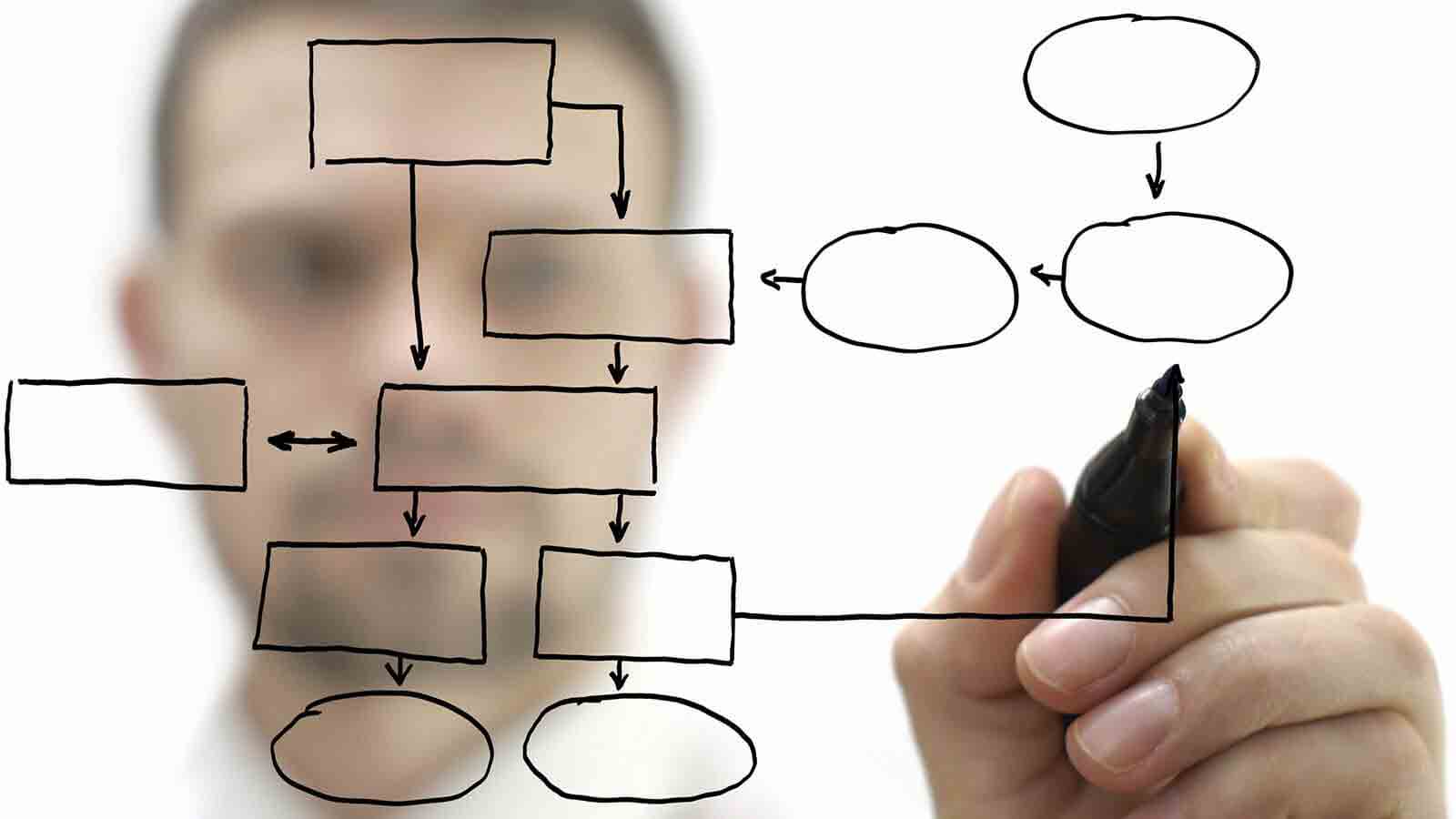
Adobe Muse automatically generates your website's sitemaps, but if you aren't hosting your website in Business Catalyst, the sitemap that is generated is unstructured and for some reason, includes images. This sitemap uploader will help solve the issue for those hosting their website outside of Business Catalyst.
Table of contents
How to use
/assets/ folder. Start by going to XML-Sitemaps. Once you're on the site, enter your domain name where it asks for the Starting URL. Then, jump down to Priority and select Automatically Calculated Priority. Then click Start.
Once your sitemap is generated, download the un-compressed XML Sitemap. Upload the file to the widget and then publish your website.

Submitting your sitemap to Google
Start by heading over to Google Webmaster. Select your site and then on the left navigation bar, select Crawl. In the dropdown, select Sitemaps.

Near the top right corner, you'll see a red button that says, ADD/TEST SITEMAP. Click that and a small box will appear with your domain name. To the right of it will be an input box. In the input box copy and paste:

Placement
This widget can be placed on any page of your website. Whether it's on the Master Page(s) or an individual page, it will always upload once to the same place.